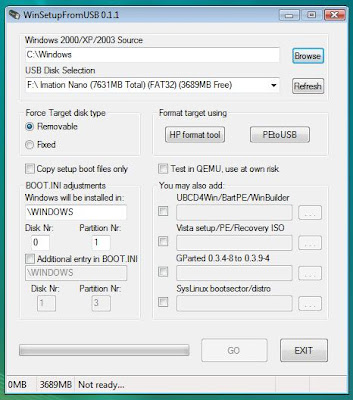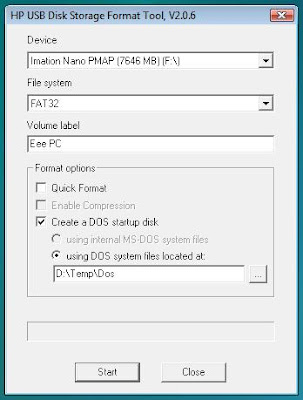It's also my introduction to digital railroading so it is also good to try it out like this first in that respect.
Before anything can be tested, three phases have to be completed:
- Construction of the lay-out
- Wiring the lay-out
- Writing software to operate the lay-out
This blog post describes phase one: Constructing the lay-out.
First the plans. It will be a two level lay-out. This is the bottom part:
This is the top part:
 When arriving at the top level the train can run through the loop and go down again or it can enter the station where the loco can be driven to the front of the train again if necessary.
When arriving at the top level the train can run through the loop and go down again or it can enter the station where the loco can be driven to the front of the train again if necessary.I used the spiral parts that I created before. For tips on how to create one, look at this blog post.
NOTE: The reverse loops must be isolated from the rest of the track otherwise you will get an electric short cut!
 I got a 100 x 54 cm piece of wood. Well, MDF. Mark the holes for the threaded rods for the spiral.
I got a 100 x 54 cm piece of wood. Well, MDF. Mark the holes for the threaded rods for the spiral.
 After the holes are drilled we can start.
After the holes are drilled we can start.
 Laying out track is not very hard. Here I'm up to the first level in the spiral. I put a little piece of double sided tape underneath the track in some places so the track lies nice and sturdy.
Laying out track is not very hard. Here I'm up to the first level in the spiral. I put a little piece of double sided tape underneath the track in some places so the track lies nice and sturdy.
 Here the spiral is finished.
Here the spiral is finished.
 I cut another piece of MDF. This one had a size of 54 x 50 cm. I attached it with threaded rods as well.
I cut another piece of MDF. This one had a size of 54 x 50 cm. I attached it with threaded rods as well.
 Then bridge the gap between the spiral and the top level and lay out the rest of the track.
Then bridge the gap between the spiral and the top level and lay out the rest of the track.
 Spiral view.
Spiral view.
 Top view. Ready for wiring.
Top view. Ready for wiring.
NOTE: The reverse loops must be isolated from the rest of the track otherwise you will get an electric short cut!
 I got a 100 x 54 cm piece of wood. Well, MDF. Mark the holes for the threaded rods for the spiral.
I got a 100 x 54 cm piece of wood. Well, MDF. Mark the holes for the threaded rods for the spiral. After the holes are drilled we can start.
After the holes are drilled we can start. Laying out track is not very hard. Here I'm up to the first level in the spiral. I put a little piece of double sided tape underneath the track in some places so the track lies nice and sturdy.
Laying out track is not very hard. Here I'm up to the first level in the spiral. I put a little piece of double sided tape underneath the track in some places so the track lies nice and sturdy. Here the spiral is finished.
Here the spiral is finished. I cut another piece of MDF. This one had a size of 54 x 50 cm. I attached it with threaded rods as well.
I cut another piece of MDF. This one had a size of 54 x 50 cm. I attached it with threaded rods as well. Then bridge the gap between the spiral and the top level and lay out the rest of the track.
Then bridge the gap between the spiral and the top level and lay out the rest of the track. Spiral view.
Spiral view. Top view. Ready for wiring.
Top view. Ready for wiring.